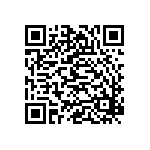Today I was inspired by Dawn Foster to try one or two new things using Google Analytics to get more out of it.
I setup Alerts and found that it was easy to set them up on multiple sites. I am only going to use one or two and try them out and then see which ones I like and will use and go from there.
I did look at In-Page Analytics to find out exactly what people were clicking on and found that was extremely useful.
And part of doing anything is doing just one or two things and then going back and learning more again. Who has time to learn it all at one time? Be simple, move forward.
It’s free and easy to get started with Analytics, but there are also a lot of advanced features that can make it even more useful. I’m sometimes surprised by how many people only look at their dashboard page and never really drill down into some of the more interesting details and features. I thought it might be time to do post with a few quick tips for getting more out of Google Analytics.
- Alerts. If you want to keep on top of your sites and know when something out of the ordinary is happening, you should visit the “Intelligence” section and set up a few alerts. You can configure the service to email or text you when something specific happens. For example, on one of my websites, I have it set to alert me when the number of visitors goes over a certain threshold on any one day. Alerts can be set using most of the many different metrics available in the various reports. You can also apply your alerts to multiple profiles and use them on several different websites.
- Custom Reports. Don’t just use the built-in reports; create your own custom reports (available in the “My Customizations” menu). Spend a few minutes thinking about what you really want to know, and create a custom report that you can view every time you log in. For example, I have a custom report that shows the unique visitors, new visits, time on page and pageviews for each blog post, and when I drill down into a single blog post, I can see which keywords people used to arrive at the page from search engines. The best thing about these custom reports is that you can share them across your Analytics accounts and use them on multiple blogs.
- Export. Most of us would probably think about exporting our data as a CSV or XML file that we could use to crunch the numbers in some other application, and Google Analytics can certainly do that. However, it can also be used to create some nicely formatted PDFs of your data that you can send to your manager or your clients. This is a great way to quickly give someone who isn’t familiar with Google Analytics an overview of some specific event or a monthly analytics report with little extra work on your part. My favorite is to create a report by exporting from the dashboard, which gives you a multiple page file with overview numbers and graphs for visitors, traffic sources, maps, content and anything else you’ve added to your dashboard. You can get PDF exports by using the “Export” drop-down menu of any report; you can even export your custom reports.
- Customize Your Dashboard. You should also take the time to customize your dashboard. First, add any frequently-used reports to your dashboard using the “Add to Dashboard’ button at the top of any report. You can even add your custom reports to the dashboard. Each box on your dashboard also has a very faint and tiny “x” in the upper-right corner that you can use to remove any unwanted information. Now that you have the right information on your dashboard, you can use the upper-left corner of each box to drag the components around to put the ones you want to see first near the top of the page. and less frequently-used items further down the page.
- In-Page Analytics. I saved the best for last. In-page Analytics is one of my favorite features, since it lets you see where people actually click on your pages. You can find In-Page Analytics under the “Content” section in the left-hand navigation. You can navigate to various pages on your website to get a different view of where people are clicking on your subpages. You can also use the drop-down filter at the top to hide any clicks below a certain percentage to focus on where most people are clicking, or you can create your own filters to only see clicks from new or returning visitors, certain geographies, or based on almost any other available metric.